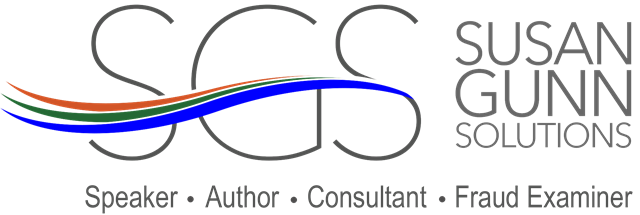With gala celebrations and everyone in a festive mood, it must be the end of the year!
2017 is coming to a close but before we bring on 2018, there are still a few things for us to consider for 2017.
Gather your logins, passwords and security questions/answers. It happens more often than not that during the beginning stages of an embezzlement examination, the doctor/owner does not know the Admin password to the practice software. Too often, they don’t know how to get on the Care Credit website, or even that the Merchant Card Service Provider can be accessed online, with reviewable reports.
Create a list of all business financial information, which you will then secure: Practice software and accounting software: Admin logins and passwords; Bank websites: logins, passwords, security questions/answers; Care Credit: logins, passwords, security questions/answers; Merchant Card Provider: logins and passwords; and
Practice Credit Cards: logins and passwords.
And to be clear: the admin logins and passwords is information that only the dentist should know. Everyone who has access to the software has their own login and password, including the CPA for the QuickBooks data.
If you have changed banks, credit cards, practice software, patient payment plan providers or merchant card providers in the past three years, note the prior organizations.
Download digital copies of financial information. Not all financial institutions are created equally. In one of my embezzlement cases this year, the practice’s bank surprisingly did not have bank statements online. What made it worse was the practice owner did not know the bank statements were not available online. And as you read this, some of you are wondering about your own!
Create a folder on your Computer’s hard drive, not on the computer desktop, called: Financial Information. Include this folder in your backup procedure. In the folder, create separate folders: Bank, Credit Card, Merchant Card Service, Patient Payment Plans (Care Credit), etc. You can actually create a by month folder for Paid Invoices. Make sure the month the statement is saved as is the corresponding month of the payment date. Download digital reports for the following by month for the year in the Financial Information folder:
- Bank statements. Most banks have online access to bank statements at this time but not all banks keep bank statements online indefinitely. Download the statement and save it as “0117” for January 2017’s bank statement. If you have multiple business accounts, save it as “9876 0117” to designate the last four of the account number then the month and year.
- Credit Card statements. The same as the banks, except you may have a variety of credit cards. Be sure to create a folder for each credit card entity in the Financial Information folder.
- Merchant Card statements. Statements can sometimes be downloaded from their website but what I have found more informative is downloading the individual patient charges in a format that can be then converted to an Excel spreadsheet. The detail does not download the credit card numbers or names but will show individual charges and refunds. The beauty is in the detail but, of course, that only works if you have Microsoft Excel. Otherwise, you may need to scan the statements from your provider.
- Patient Payment Plans. Care Credit only keeps up to 15 months of information online. Other patient plan providers do not provide nearly the length of time online as Care Credit but typically only three months of information. Download a monthly funding report, which displays the patient’s sales amount, the discount fee and the net funding.
End of year deposits. If a patient payment is entered into your practice management software, then that deposit needs to be in the bank prior to the end of year. The only exception is credit card transactions, which there are typically few at the end of the year. If your CPA has requested you to “hold” deposits to the new year, all “held” payments cannot be entered into the practice software until the year they will be deposited. Holding deposits seems antiquated since the advent of practice software tracking payments. However, an exception would be a low expense, high income year. So, if that is the case:
- Enter patient payments as they are given to the practice, that day.
- Deposit those patient payments prior to the end of the year, so that all patient payments will be entered and deposited the year they were received.
- “Hold” insurance payments only, per your CPA. Enter these payments January 2 and deposit them accordingly.
But, again, only “hold” if your CPA is guiding you to do this. If your CPA is not guiding you to “hold” deposits, make sure that all the payments that are entered into the practice software are then deposited into the bank.